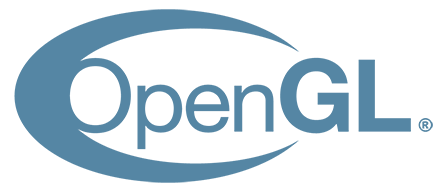
Overview
Welcome to my tutorial on OpenGL, a graphics package for C++ that supports rendering of views in 3D and also in 2D. It's a nice library for developing games as well as simulations that require visual representation. Check out its website for a lot more information: https://www.opengl.org/about/.
This tutorial focuses on getting a developer up and started with using OpenGL using a Visual Studio environment. This writing assumes a Windows platform of either 32-bit or 64-bit, but OpenGL is supported on many others, including Linux and Mac.
In the first several steps, we'll introduce the developer to setting up OpenGL for the first time, and then we will write a short program to demonstrate some of its 3D capabilities.
I learned about OpenGL while taking a trio of graduate level computer science courses at West Virginia University, the last of which used OpenGL around the topics of medical image analysis. Some of what I thought the coolest features were focus on surface details such as textures, reflections and shaders, in which pixels and fragments can be dynamically colored based on specific lighting and material conditions.
For this blog, this will be a three-part post. This first post just serves as an introduction, but the second one will help a user setup a Visual Studio environment where they can begin to work with and write code in OpenGL. In the third part, I'll introduce some code around a simple little demo so that the user can get their hands on actually changing some given code and implementing the desired behavior.
Road Map:
Part 1 - IntroductionPart 2 - Setting up OpenGL in Visual Studio
Part 3 - Implementing The Boundary Bouncing Cube
No comments:
Post a Comment